Are you tired of Windows slowing down your gaming experience? Maybe you’re looking for fresh ways to play your favorite games without the usual glitches or updates that disrupt your flow.
What if you could unlock new gaming worlds on a different platform designed just for you? You’ll discover exciting gaming alternatives to Windows that could change the way you play forever. Ready to find out which options can boost your performance and bring more fun to your screen?
Keep reading—you won’t want to miss these game-changers.
Linux Distros For Gaming
Linux offers many options for gamers who want an alternative to Windows. Different Linux distributions, or distros, provide unique tools and support for gaming. These distros improve game compatibility and ease of use. They also help run popular gaming platforms smoothly. Choosing the right Linux distro can make your gaming experience better and more stable.
Ubuntu Gaming Support
Ubuntu is one of the most popular Linux distros for gaming. It supports a wide range of games and hardware. Ubuntu has strong driver support for graphics cards. It works well with Steam and other game stores. Many game developers test their titles on Ubuntu. This makes it easier to find games that run well on this system.
Steamos Features
SteamOS is designed by Valve for gaming on Linux. It focuses on running Steam games smoothly. SteamOS uses a custom Linux kernel optimized for performance. It supports Proton, which allows many Windows games to run. The interface is simple and made for big screens. This distro turns a PC into a dedicated gaming machine.
Pop!_os Advantages
Pop!_OS is known for its gaming-friendly design. It comes with pre-installed drivers for Nvidia and AMD cards. Pop!_OS offers good performance out of the box. It also has easy tools to manage game libraries. The system is fast and stable for long gaming sessions. Many users prefer Pop!_OS for its clean and smooth experience.
Macos Gaming Options
MacOS offers several ways to enjoy gaming beyond the usual Windows environment. While it has fewer native games, there are still plenty of options. Mac users can play games designed for macOS, run Windows games with extra software, or stream games through the cloud. Each method has its strengths and fits different gaming styles and needs.
Native Game Availability
MacOS supports a variety of games directly. Many popular titles have macOS versions. These games run smoothly without extra setup. The Mac App Store and platforms like Steam offer many Mac-compatible games. Indie games and some AAA titles work well on Mac. Native games provide the best performance and ease of use.
Using Boot Camp
Boot Camp lets Mac users install Windows on their machines. It creates a dual-boot system. This allows playing Windows-only games with full compatibility. Games run as if on a regular Windows PC. Switching between macOS and Windows requires a reboot. Boot Camp offers high performance but needs more disk space.
Cloud Gaming Services
Cloud gaming runs games on remote servers. Players stream gameplay to their Mac. No need for powerful hardware. Services like NVIDIA GeForce Now and Xbox Cloud Gaming support macOS. Cloud gaming has low setup time. It depends on a strong internet connection. This option expands game choices without installing anything.
Cloud Gaming Platforms
Cloud gaming platforms let you play games without a powerful PC. They run games on remote servers and stream them to your device. This means you can enjoy high-quality games on simple hardware. These platforms save you from buying expensive gaming rigs. Just a good internet connection is enough to start playing.
Cloud gaming also offers instant access to many games. No downloads or installations needed. You can switch devices and keep playing. A great choice for players who want flexibility and ease.
Nvidia Geforce Now
NVIDIA GeForce Now streams games you own from popular stores. It supports many titles from Steam and Epic Games Store. You do not buy games again here. The platform focuses on fast streaming and low lag. It works on Windows, Mac, and even smartphones. You can play AAA games on older devices easily.
Xbox Cloud Gaming
Xbox Cloud Gaming is part of Xbox Game Pass Ultimate. It lets you play hundreds of Xbox games on many devices. No Xbox console needed. The service works on PCs, phones, and tablets. It offers smooth gameplay with good graphics. The library updates often with new games and classics.
Google Stadia Alternatives
Google Stadia shut down, but similar platforms exist. Services like Amazon Luna and Shadow offer cloud gaming options. Amazon Luna has a channel system for different game types. Shadow provides a full virtual PC with high power. These alternatives give choices for gamers who want cloud play. Each has unique features and pricing models.

Credit: www.bgr.com
Console-like Experiences On Pc
Console-like experiences on PC bring the best of both worlds. You get the power of a computer with the ease of a console. These options let you enjoy games in a relaxed, comfortable way. They also support a wide range of games, from classic to the latest releases.
Playing on PC without Windows does not mean missing out on console fun. Several tools and devices offer smooth gameplay and simple controls. These alternatives create an enjoyable gaming setup that feels familiar to console players.
Emulators For Classic Games
Emulators mimic old gaming consoles on your PC. They allow you to play classic games from systems like NES, SNES, and PlayStation. These programs run the original game files, known as ROMs.
Emulators give access to thousands of retro games. You can enjoy pixel art, simple controls, and nostalgic soundtracks. Many emulators also support save states and controller use. This makes the experience closer to modern consoles.
Popular emulators include RetroArch and PCSX2. They work on various operating systems besides Windows. Emulators provide a great way to play vintage games without needing old hardware.
Steam Deck And Handheld Pcs
Steam Deck is a handheld PC designed specifically for gaming. It runs on a Linux-based system, not Windows. You get a portable console-like device with access to a vast game library.
Handheld PCs offer similar features with different hardware options. They are small, lightweight, and easy to carry. Many support gamepads and touchscreens for flexible controls.
These devices combine PC power with console portability. You can play AAA titles or indie games anywhere. Steam Deck and handheld PCs expand gaming beyond traditional desktops.
Gaming On Bsd Systems
BSD systems offer a unique option for gaming outside Windows. They are known for stability and security. Gamers who want something different might explore BSD for their play. The gaming experience on BSD is not as broad as Windows yet. But it is growing and has some strong points.
Hardware support and game availability are two main factors. BSD users often use tools like Wine or emulators to run games. Open source games also run well on BSD. Let’s see how FreeBSD and OpenBSD handle gaming.
Freebsd Gaming Potential
FreeBSD is the most popular BSD for gaming. It supports many PC hardware devices. FreeBSD can run Steam with some extra setup. Many open source games work smoothly on FreeBSD. Users can install software through the ports system. This system makes it easy to get gaming tools and libraries.
FreeBSD also supports Wine, which helps run Windows games. Performance is often good, but not perfect for all titles. The community offers guides to help gamers get started. FreeBSD may need patience but rewards users with a stable system.
Openbsd Challenges
OpenBSD focuses on security over gaming features. It has fewer drivers and less hardware support. This limits the range of games that run well. Many popular games do not work on OpenBSD. Wine is not fully supported here, reducing game options.
The system is very secure but hard to set up for gaming. Users may face issues with graphics and sound drivers. OpenBSD works best for users who want safety first. For gaming, it requires more technical skill and effort.
Compatibility Layers And Tools
Many gamers want to play Windows games on other systems. Compatibility layers and tools help run these games smoothly. They act as a bridge between the game and the operating system. This lets players enjoy more titles without switching to Windows.
These tools translate Windows game commands into something the other system understands. They improve game performance and fix bugs. Gamers can experience a wider range of games with fewer issues.
Wine And Proton
Wine is a popular tool that runs Windows apps on Linux and macOS. It translates Windows instructions to the system’s language. Many games run well with Wine, making it a favorite choice for gamers.
Proton is a special version of Wine, created by Valve. It is built for Steam games and works inside the Steam client. Proton improves game support and adds extra features for better play.
Both tools receive regular updates. They keep games running smoothly and support new titles. Proton also handles DirectX 12 games, which helps newer games work well.
Lutris Game Manager
Lutris is a game manager designed for Linux. It organizes games from different platforms in one place. Lutris supports native games and those running through Wine or Proton.
Users can install games easily with Lutris scripts. These scripts set up all needed components automatically. Lutris also helps manage game settings and performance tweaks.
This tool simplifies gaming on Linux. It makes running Windows games less complex and more user-friendly. Lutris supports many different game sources, making it versatile.
Hardware Considerations
Choosing the right hardware is key for gaming outside Windows. Different operating systems handle hardware in unique ways. This affects game performance and system stability. Understanding these differences helps you pick the best setup.
Gpu Support Across Os
Graphics cards work differently on each operating system. Windows has the widest support for GPUs. Linux and others may support fewer models or require extra setup. Some GPUs run better on certain systems. Check your card’s compatibility before switching OS.
Driver Availability
Drivers let your OS use hardware properly. Windows offers the most drivers for gaming parts. Linux drivers exist but can be less complete. Some hardware might lack official drivers outside Windows. This can cause issues with graphics, sound, or controllers.

Credit: rdpextra.com
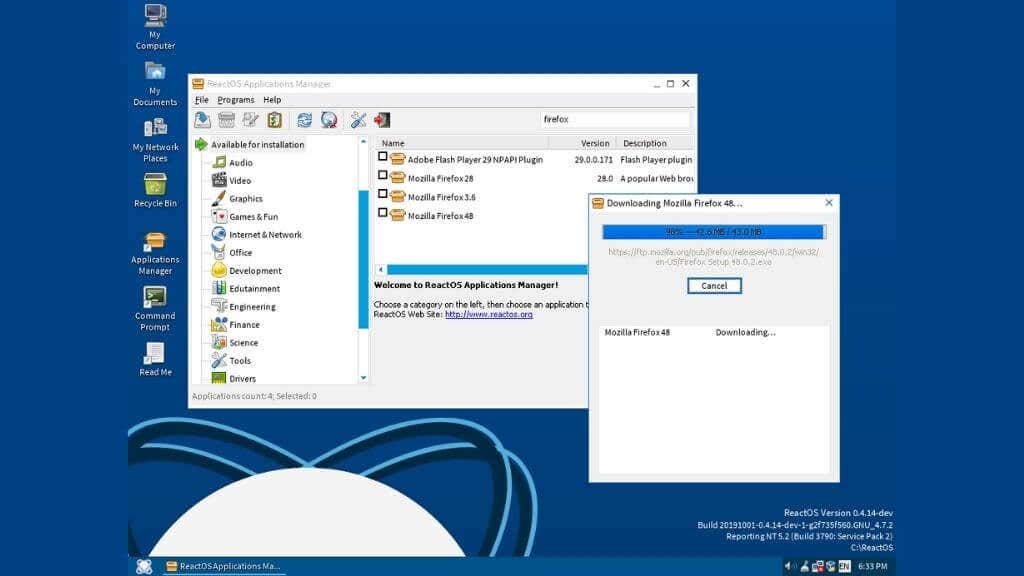
Credit: helpdeskgeek.com
Frequently Asked Questions
What Are The Best Gaming Os Alternatives To Windows?
Linux distributions like Ubuntu and Pop!_OS are top gaming OS alternatives. They support Steam and Proton for Windows games. These OS options offer stability, customization, and good hardware compatibility for gamers.
Can I Play Popular Pc Games Without Windows?
Yes, many popular PC games run on Linux via Proton or native support. Steam’s Proton layer allows Windows games to work on Linux. Some games also have dedicated Linux versions ensuring smooth gameplay.
How Does Linux Gaming Performance Compare To Windows?
Linux gaming performance is comparable to Windows in many cases. Proton and native Linux drivers optimize game performance well. However, some titles may run better on Windows due to driver support.
Are Gaming Peripherals Compatible With Non-windows Os?
Most gaming peripherals work on Linux and macOS with basic functionality. Advanced features may require additional drivers or software. Compatibility is improving, but Windows still has broader peripheral support.
Conclusion
Exploring gaming alternatives to Windows opens new possibilities. Many systems run games smoothly and offer unique features. Linux and macOS have growing game libraries and good performance. These options help avoid Windows issues like frequent updates or slowdowns. Trying different platforms can refresh your gaming experience.
Choose what fits your needs and hardware best. Enjoy gaming without being tied to one system. The right choice brings fun and flexibility to your playtime. Keep exploring and find the best place for your games.









