Are you tired of your games lagging or freezing just when the action gets intense? You want smooth gameplay and faster load times, but Windows 10 sometimes feels like it’s holding you back.
The good news is, you don’t need a new computer or expensive upgrades to boost your gaming performance. With a few simple tweaks and smart settings, you can unlock the full power of your system and enjoy your favorite games like never before.
Keep reading to discover easy, effective ways to make your Windows 10 PC a gaming powerhouse.
Optimize System Settings
Optimizing system settings on Windows 10 helps improve gaming performance. It reduces lag and boosts frame rates. Small changes can make a big difference in gameplay smoothness.
This section covers key adjustments to system settings. These tips focus on power management, game mode, and background apps. Each step helps your PC run games better.
Adjust Power Options
Set your PC to High Performance mode. This setting uses more energy but gives maximum power to games. Go to Control Panel, then Power Options, and select High Performance. This change prevents your PC from slowing down during gaming.
Enable Game Mode
Game Mode prioritizes gaming processes on your PC. It reduces interruptions and improves stability. To enable, open Settings, click on Gaming, then Game Mode. Turn Game Mode on to help your system focus on running games smoothly.
Disable Background Apps
Background apps use CPU and memory, slowing games down. Disable unnecessary apps by going to Settings, then Privacy, and Background Apps. Turn off apps you don’t need while gaming. This frees up resources for better game performance.
Update Drivers
Updating drivers is key to better gaming on Windows 10. Drivers help your hardware work well with your games. Old drivers can cause slowdowns and crashes. Keeping them fresh means smoother gameplay and less lag. It also fixes bugs and adds new features for your devices.
Graphics Card Drivers
Graphics card drivers control how your PC shows game images. New updates improve speed and picture quality. They also fix errors that cause flickering or freezing. Visit the official website of your graphics card brand. Download the latest drivers for your model. Install them carefully and restart your PC. This step can boost your frame rates and reduce stutters.
Motherboard And Chipset Drivers
Motherboard and chipset drivers manage communication between your hardware parts. Updates improve system stability and game performance. They help your CPU, memory, and devices work together better. Check your motherboard maker’s site for the newest drivers. Installing them ensures your system runs games smoothly. This can prevent slowdowns caused by hardware conflicts.
Manage Startup Programs
Managing startup programs on Windows 10 helps improve gaming performance. Many programs start automatically with Windows. These programs use system resources and slow down your PC. Stopping unnecessary programs from starting can free up memory and CPU power for your games. This makes games run smoother and faster.
Identify Unnecessary Programs
First, check which programs start with Windows. Press Ctrl + Shift + Esc to open Task Manager. Click the Startup tab. Look at the list of programs and their impact on startup. Programs you don’t use often or recognize may be unnecessary. Common examples include chat apps, cloud storage, and update tools. Identifying these programs helps you know what to disable.
Disable Startup Items
To disable a startup program, right-click it in the Task Manager. Select Disable. This stops the program from launching at startup. Disabling does not uninstall the program. You can enable it again anytime. Focus on programs with high startup impact or those you rarely use. This reduces background activity and improves system speed. After disabling, restart your PC to see changes.

Credit: www.youtube.com
Enhance Graphics Performance
Improving graphics performance is key to better gaming on Windows 10. Clear visuals and smooth gameplay depend on how well your system handles graphics. Simple changes can make games look better and run faster.
Tweaking your GPU and game settings helps your PC use its power wisely. This means less lag and a more enjoyable gaming experience. Small adjustments bring big improvements.
Configure Gpu Settings
Start by opening the graphics control panel. Nvidia users find this in the Nvidia Control Panel. AMD users should open Radeon Settings.
Set your GPU to prioritize performance over quality. Choose “High Performance” mode instead of “Balanced” or “Power Saving.”
Turn off unnecessary features like vertical sync or anti-aliasing if the game supports them. This frees up power for higher frame rates.
Update your graphics drivers regularly. New drivers fix bugs and improve game support.
Adjust In-game Graphics
Lower the game’s resolution slightly for smoother gameplay. A small change can boost frames without much loss in image quality.
Reduce detail levels on textures, shadows, and effects. This lightens the load on your GPU.
Turn off extra visual effects like motion blur or depth of field. These effects use a lot of resources.
Use the game’s built-in presets to find the best balance of quality and performance quickly.
Free Up Disk Space
Freeing up disk space can boost your gaming performance on Windows 10. Games need enough space to run smoothly. Too many files slow down your system and cause lag. Clearing space helps your PC work faster and games load quicker.
Remove Temporary Files
Temporary files take up space without any use. These files come from browsing, installing, and running apps. Deleting them frees up space quickly. Open Settings, go to Storage, and select Temporary Files. Choose files to remove and click Delete. This simple step clears space and improves speed.
Use Disk Cleanup Tools
Disk Cleanup is a built-in Windows tool. It helps delete unnecessary files safely. Search for Disk Cleanup in the Start menu. Select the drive to clean, usually C:. Check the boxes for files to delete, like system cache and recycle bin. Press OK to start cleaning. This tool keeps your disk tidy and your games running better.
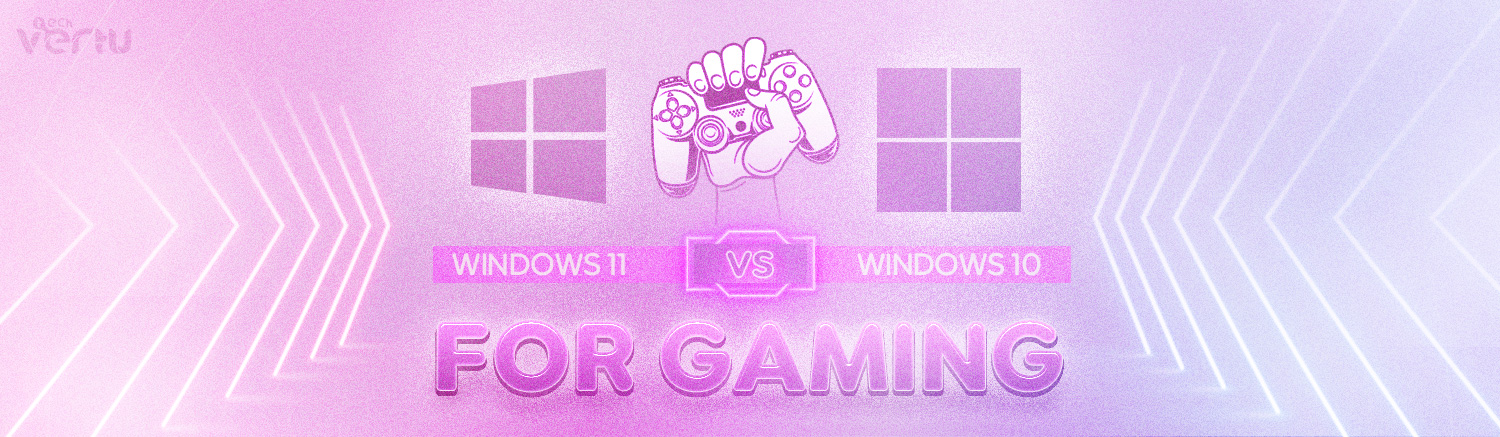
Credit: www.techvertu.co.uk
Increase Virtual Memory
Increasing virtual memory on Windows 10 can help improve gaming performance. Virtual memory acts as extra RAM when your physical memory is full. This helps games run smoother and reduces crashes. Adjusting virtual memory settings is simple and effective.
What Is Virtual Memory?
Virtual memory is space on your hard drive used like RAM. It helps your computer handle more tasks. Games use lots of memory. Virtual memory supports your system when RAM is low.
How To Check Current Virtual Memory Settings
Open the Control Panel and select System. Click on Advanced system settings. Under Performance, click Settings. Go to the Advanced tab and find Virtual Memory. Here, you see your current settings.
Steps To Increase Virtual Memory On Windows 10
Go to the Virtual Memory settings window. Uncheck “Automatically manage paging file size.” Choose your main drive. Click Custom size. Enter a higher value for Initial and Maximum size. Click Set, then OK to save changes.
Recommended Virtual Memory Size For Gaming
Set virtual memory to 1.5 to 3 times your RAM size. For example, if you have 8GB RAM, set 12,000 to 24,000 MB. This size helps avoid memory errors during gaming.
Benefits Of Increasing Virtual Memory
Games run more stable with enough virtual memory. It reduces lag and stuttering. Your system handles heavy tasks better. This leads to smoother gameplay and fewer crashes.
Optimize Network Settings
Optimizing network settings is key to better gaming on Windows 10. A fast and stable connection reduces lag and improves game response. Small changes in your network setup can cut delays and keep your gameplay smooth. Focus on settings that lower latency and give gaming traffic priority.
Reduce Latency
Latency is the delay between your action and the game’s response. Lower latency means faster reactions and better play. Close apps that use the internet in the background. Use a wired Ethernet connection instead of Wi-Fi for stable speed. Disable automatic updates during gaming sessions. These steps help cut down lag and keep your connection steady.
Prioritize Gaming Traffic
Prioritizing gaming traffic means your game data moves first. This avoids delays caused by other apps using the network. Use Quality of Service (QoS) settings in your router to give games higher priority. Some routers have presets for gaming. Assigning priority to your gaming device can reduce interruptions. This helps maintain smooth gameplay even with other network use.
Use Performance Monitoring Tools
Using performance monitoring tools helps you improve gaming on Windows 10. These tools show real-time data about how your system runs games. You can see important numbers like frame rate and delay. This information helps you make smart changes to boost game speed and smoothness.
Monitoring tools also help find what slows your game down. Sometimes the problem is the CPU, sometimes the graphics card or memory. Knowing the cause lets you fix the right part. This saves time and makes your gaming better.
Track Fps And Latency
FPS means frames per second. Higher FPS gives smoother game visuals. Latency shows delay between your actions and the game’s response. Low latency means quicker reactions. Tools like MSI Afterburner or Razer Cortex show FPS and latency on screen. Watching these numbers helps you understand game performance during play.
Identify Bottlenecks
Bottlenecks slow down your gaming system. They happen when one part works slower than others. Performance tools reveal bottlenecks by showing CPU, GPU, and memory usage. If one part hits 100% while others are low, it limits game speed. Fixing bottlenecks means upgrading or adjusting settings for that part. This leads to better frame rates and less lag.
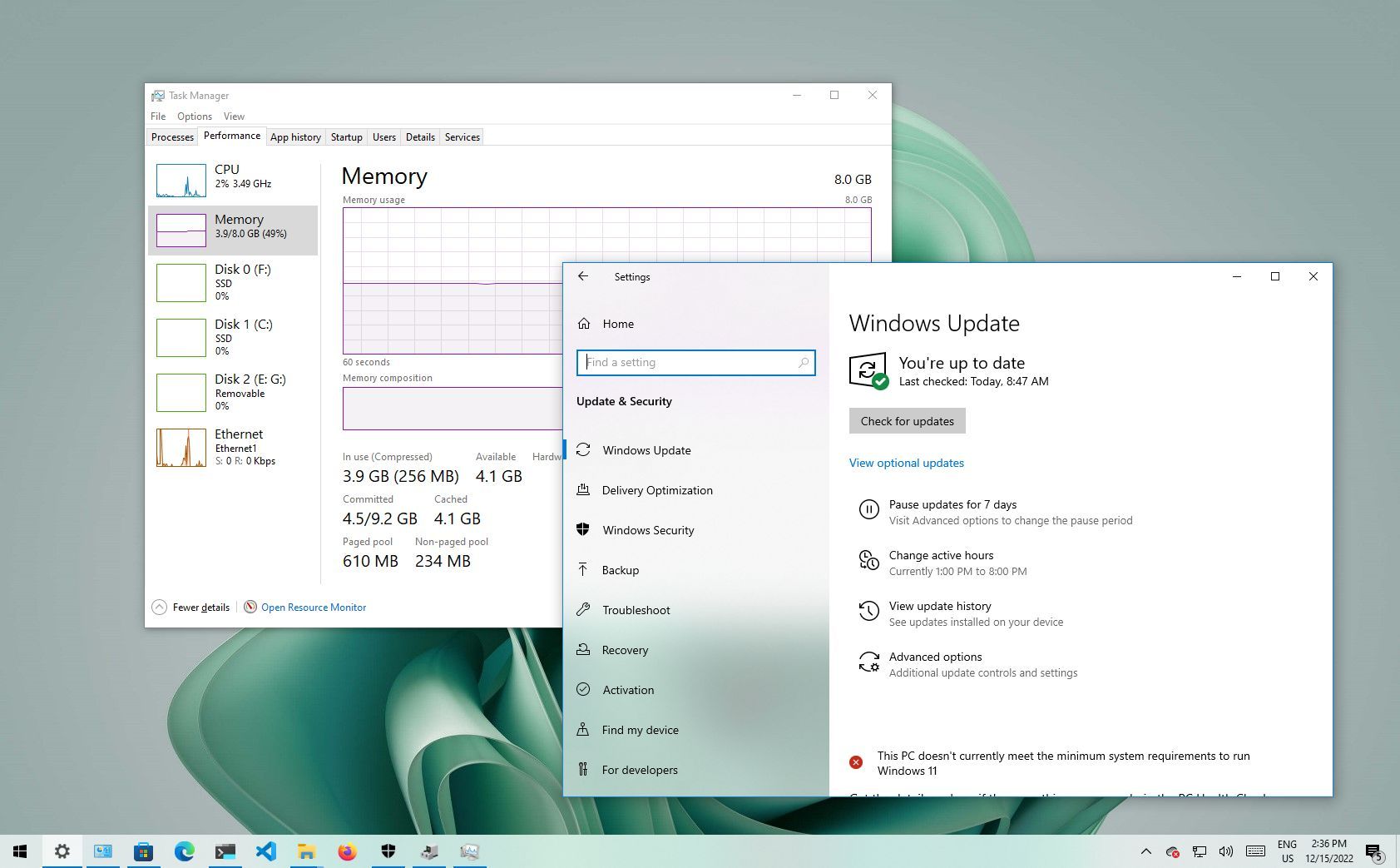
Credit: www.windowscentral.com
Frequently Asked Questions
How To Optimize Windows 10 For Better Gaming Performance?
To optimize Windows 10, update drivers, disable background apps, and enable Game Mode. Adjust graphics settings and keep your system clean. These steps boost FPS and reduce lag for smoother gameplay.
Does Enabling Game Mode Improve Gaming On Windows 10?
Yes, Game Mode prioritizes system resources for games. It limits background tasks, enhancing performance and reducing input lag. Enabling it helps achieve a more stable and responsive gaming experience.
How Can I Update Graphics Drivers On Windows 10?
Open Device Manager, find your GPU under Display adapters, and select “Update driver. ” Alternatively, visit your GPU manufacturer’s website for the latest drivers. Updated drivers improve compatibility and boost game performance.
What Windows 10 Settings Reduce Gaming Lag?
Disable unnecessary startup programs, turn off visual effects, and adjust power settings to High Performance. These changes free up system resources, reduce lag, and improve frame rates during gaming sessions.
Conclusion
Improving gaming performance on Windows 10 takes small, smart steps. Adjusting settings and keeping your system clean helps games run smoother. Closing unused apps frees up memory and boosts speed. Regular updates keep your computer ready for new games. Simple changes can make a big difference in your experience.
Play without lag and enjoy better graphics. Keep these tips in mind for fun, smooth gaming every time. Your PC can handle games better with a little care. Try these easy fixes and see the improvement today.









