Want to play your favorite Xbox games without buying them twice? Game sharing lets you and a friend enjoy each other’s digital libraries, saving you money and unlocking more fun.
But how do you set it up, and what should you watch out for? Keep reading, because this guide will walk you through every step to make game sharing on Xbox simple and hassle-free. You’ll learn how to share, what rules to follow, and how to get the most from this feature.
Ready to level up your gaming experience? Let’s dive in!
Setting Up Xbox For Game Sharing
Setting up Xbox for game sharing is simple. It lets two people share games without buying twice. Both users can play shared games on their consoles. Follow clear steps to start sharing games easily.
Requirements For Game Sharing
Both Xbox consoles need an internet connection. Each user must have an Xbox Live account. Both users should trust each other with account info. Only one console can be set as the Home Xbox at a time. You need digital games to share, not physical discs. Both accounts must be active on Xbox Live.
Configuring Home Xbox Settings
Sign in to the Xbox account with the games. Go to Settings on the Xbox dashboard. Select “Personalization,” then choose “My home Xbox.” Click “Make this my home Xbox” to set it. The console will allow game sharing now. The other user signs in with their account on this Xbox. They can download and play shared games. Remember, changing home Xbox resets previous settings.

Credit: www.youtube.com
Steps To Share Games Between Accounts
Sharing games on Xbox is simple with a few clear steps. Start by signing in to the secondary console. Then, activate the Home Xbox setting on that console. Finally, download the shared games to play without restrictions.
These steps help you enjoy your games on multiple devices. Follow each carefully to avoid errors. This method works for both Xbox One and Xbox Series X|S.
Signing In On Secondary Console
Turn on the second Xbox console. Use the account that owns the games to sign in. Enter the email and password linked to that account. Stay signed in to access your game library. This step allows the console to verify ownership.
Activating Home Xbox On Secondary Console
Go to the settings menu on the second console. Select “Personalization,” then “My home Xbox.” Choose the option to make this console your Home Xbox. This lets other accounts on this console play shared games. Only one console can be your Home Xbox at a time.
Downloading Shared Games
Switch to the other account on the second console. Open the Microsoft Store or “My games & apps.” Find the games owned by the first account. Download them to the console. Play these games anytime without signing in to the owning account.
Managing Shared Games And Content
Managing shared games and content on Xbox is important for a smooth gaming experience. It helps you control who can play your games and what they can access. This way, you keep your account safe and enjoy games without interruptions.
Understanding how to handle shared games also avoids conflicts between players. It makes sure everyone knows the rules of sharing and can enjoy their gaming time.
Playing Shared Games Simultaneously
Two people can play shared games at the same time. One plays on the owner’s Xbox, and the other on a different console. Both players use their own accounts to save progress and achievements.
Some games allow this without any problems. Others may have limits on how many can play together. Check the game’s rules to avoid issues during play.
Limitations And Restrictions
Not all games or content can be shared. Some have rules that stop sharing or limit features. Xbox sets limits to prevent abuse of game sharing.
You can only set one Xbox as your home console. Only this console can access shared games without your account logged in. Sharing with too many people can cause blocks or bans.
Removing Shared Access
Removing shared access is simple. Change your home Xbox settings in your account. This stops the other person from playing your shared games.
You can also ask the other person to remove your account from their console. This ends the shared access quickly and safely.
Always remove shared access if you no longer trust the other person. It protects your account and purchased content.
Troubleshooting Common Issues
Troubleshooting common issues helps you enjoy Xbox game sharing without interruptions. Problems can arise during setup or play. Knowing how to fix these issues saves time and frustration. Below are simple solutions to frequent problems with game sharing on Xbox.
Game Sharing Not Working
Game sharing may fail if the primary console is not set correctly. Check that the Xbox is set as your friend’s home Xbox. Restart both consoles to refresh connections. Make sure both accounts have active Xbox Live Gold or Game Pass subscriptions. Network issues can block sharing, so test your internet connection.
Account Sign-in Problems
Sign-in errors can stop game sharing from working. Verify the correct email and password for each account. Clear saved credentials and try signing in again. If you get error codes, visit the Xbox status page to check for outages. Two-step verification may require a security code. Confirm it to proceed smoothly.
License And Download Errors
License errors often mean the game is not recognized on the shared console. Sign out and sign back into the account that owns the game. Delete and reinstall the game to update the license. Check for system updates on both consoles. Insufficient storage space may cause download failures. Free up space before trying again.
Tips For Safe And Effective Game Sharing
Sharing games on Xbox can be fun and save money. It lets you play with friends without buying the same games. Follow some simple tips to keep your account safe and enjoy sharing without problems. These tips help protect your games and personal data.
Use Xbox game sharing smartly. Protect your account and share only with people you trust. Keep your system updated to avoid bugs and issues.
Protecting Your Account
Always use a strong password for your Xbox account. Change it often to keep hackers away. Enable two-step verification for extra security. Do not share your password with anyone. Keep your sign-in details private to avoid unwanted access.
Sharing With Trusted Users Only
Only share your games with people you know well. Trust is important to avoid scams or misuse. Avoid sharing with strangers or online contacts. Pick family members or close friends for game sharing. This way, your account stays safe and your games are protected.
Regularly Updating Xbox Software
Keep your Xbox console updated with the latest software. Updates fix bugs and improve security. They also ensure game sharing works smoothly. Check for updates often and install them quickly. This helps avoid problems and keeps your system running well.
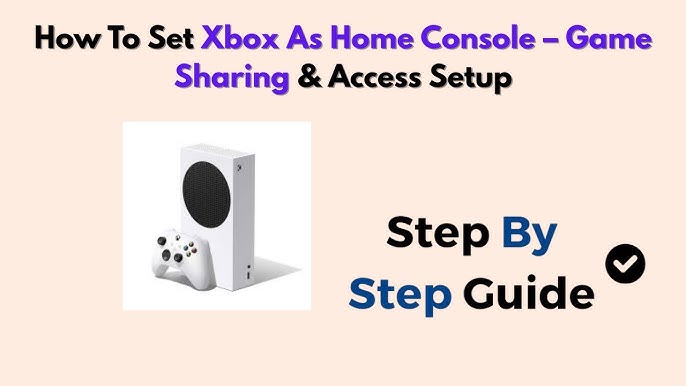
Credit: www.youtube.com

Credit: www.wikihow.com
Frequently Asked Questions
How Do You Set Up Game Sharing On Xbox?
To set up game sharing, sign in on your friend’s Xbox with your account. Make it their Home Xbox. This allows both to access each other’s games and subscriptions.
Can You Game Share On Xbox With Multiple People?
No, Xbox allows game sharing with only one other person at a time. Sharing with multiple accounts is against Xbox policies and may cause account issues.
Is Xbox Game Sharing Safe And Legal?
Yes, game sharing on Xbox is safe and legal when done between trusted friends. Avoid sharing with strangers to protect your account security and privacy.
What Games Can You Share Using Xbox Game Sharing?
Most digital games and Xbox Live Gold or Game Pass subscriptions can be shared. Some restrictions apply to certain DLCs or limited licenses.
Conclusion
Sharing games on Xbox is simple and saves money. Just follow the steps carefully to set up your account. Make sure you trust the person you share with. Keep your Xbox updated for the best experience. This way, both players can enjoy the same games easily.
Gaming together becomes more fun and affordable. Try it today and enjoy your favorite titles with friends. Sharing brings players closer and makes gaming better for everyone.









