Are you tired of your favorite games crashing right when the action gets intense? It’s frustrating when your gameplay is interrupted, and you lose progress or miss out on key moments.
But what if you could stop these crashes before they happen? You’ll discover simple and effective ways to keep your games running smoothly. By the end, you’ll have the tools to enjoy uninterrupted gaming sessions every time. Keep reading, and say goodbye to those annoying crashes for good!
Common Causes Of Game Crashes
Game crashes disrupt play and cause frustration. Knowing why games crash helps fix issues faster. Crashes happen for different reasons. Some relate to your computer’s parts. Others come from software problems. Understanding these common causes improves your gaming experience.
Hardware Limitations
Your computer’s hardware affects game stability. Old or weak parts struggle with new games. Insufficient RAM or a slow processor causes crashes. Graphics cards that can’t handle game visuals fail. Overheating also forces games to stop suddenly.
Software Conflicts
Different programs on your computer may clash. Background apps can interfere with game processes. Antivirus software might block game files. Conflicts between software disrupt smooth gameplay. Closing unnecessary apps helps reduce crashes.
Corrupted Game Files
Games use many files to run properly. Damaged or missing files cause errors and crashes. Corruption can happen during download or updates. Verifying or reinstalling the game fixes this problem. Keeping files intact is key to stable gaming.
Outdated Drivers
Drivers connect your hardware to the system. Old or wrong drivers cause crashes during gameplay. Graphics and sound drivers must be current. Updating drivers improves performance and stability. Regular updates prevent many common game crashes.
Optimizing System Performance
Optimizing system performance plays a big role in preventing games from crashing. A smooth-running system helps games load faster and run without interruptions. Simple steps can improve your computer’s speed and stability.
Many times, games crash because the system is overloaded. Reducing unnecessary tasks frees up memory and CPU power for the game. This makes gameplay more stable and enjoyable.
Closing Background Applications
Background applications use system resources even when you do not see them. These apps can slow down your computer and cause games to crash. Close all programs you do not need before starting a game. Use the Task Manager on Windows or Activity Monitor on Mac to end these tasks. This frees up memory and processing power for the game.
Managing Startup Programs
Some programs start automatically when you turn on your computer. Many of these apps run in the background and reduce system speed. Disable unnecessary startup programs to improve performance. On Windows, use the Task Manager’s Startup tab. On Mac, go to System Preferences and then Users & Groups. Fewer startup programs mean your system has more resources for gaming.
Updating Operating System
Keeping your operating system updated is important for game stability. Updates fix bugs and improve system functions. An outdated OS may cause compatibility issues with games. Check for system updates regularly and install them. This ensures your system runs smoothly and supports the latest games better.
Maintaining Game Software
Maintaining your game software is key to keeping your games running smoothly. Games often get updates that fix bugs and improve performance. Staying on top of these updates helps avoid crashes and errors.
Regular maintenance also means checking the game’s files. Corrupted or missing files cause crashes. Verifying the game’s integrity ensures everything is correct and complete.
Sometimes, problems persist despite updates and checks. Reinstalling the game can reset everything. It clears out corrupted files and gives the game a fresh start.
Installing Game Updates
Game developers release updates to fix bugs and improve stability. Installing these updates quickly helps prevent crashes. Most game platforms notify you about new updates. Always allow the game to update before playing.
Verifying Game Integrity
Game files may get damaged or lost during installation. Verifying game integrity checks all files and repairs broken ones. Many platforms have a built-in option for this. This process helps the game run without errors.
Reinstalling The Game
Reinstalling removes all game files and adds them again. It fixes issues caused by corrupted or missing files. Backup your save data before uninstalling. After reinstalling, the game is fresh and clean, reducing crashes.
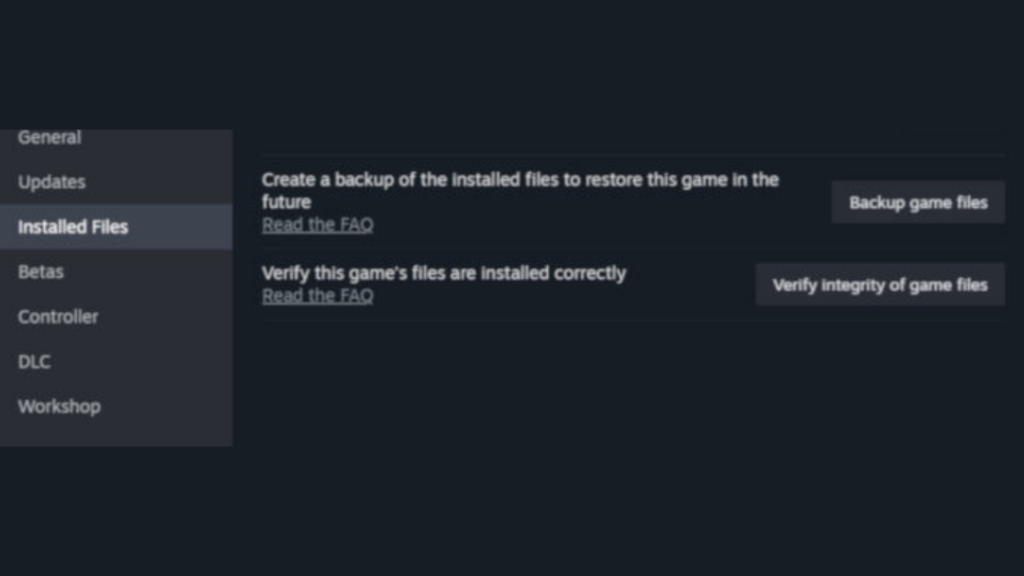
Credit: esports.gg
Driver And Firmware Updates
Driver and firmware updates keep your computer running smoothly. They fix bugs and improve hardware performance. Updating these helps prevent game crashes and freezes. Many crashes happen because drivers or firmware are outdated.
Regular updates ensure your hardware talks well with your games. They also add new features and fix errors. Staying up to date reduces lag and boosts stability. Let’s explore how to update key drivers and firmware.
Updating Graphics Drivers
Graphics drivers control your video card. Old drivers cause poor game graphics and crashes. Visit your GPU maker’s website to find the latest driver. Download and install the update carefully. Restart your computer after installing. Updated drivers improve game visuals and reduce errors.
Updating Sound Drivers
Sound drivers manage your audio hardware. Faulty drivers can cause sound issues or game crashes. Check your sound card or motherboard brand for updates. Download new drivers from official sources only. Install the drivers and reboot your PC. This keeps game audio clear and stable.
Bios And Firmware Checks
BIOS and firmware control basic computer functions. Outdated BIOS can cause hardware conflicts and crashes. Visit your motherboard’s support site to check for BIOS updates. Follow instructions exactly to avoid problems. Firmware updates also apply to SSDs and peripherals. Keeping BIOS and firmware current enhances system reliability.
Adjusting Game Settings
Adjusting game settings can help stop crashes and improve performance. Games use many system resources. Changing settings reduces the load on your computer. This makes games run smoother and less likely to crash.
Simple tweaks often fix common issues. You do not need advanced skills. Let’s explore three key settings to adjust for better stability.
Lowering Graphics Quality
High graphics settings need more power from your PC. Lowering them reduces stress on your hardware. Change options like texture quality, shadows, and resolution. Set these to medium or low. This helps keep the game stable and responsive.
Disabling Overlays
Overlays from apps like Discord or Steam can cause conflicts. They use extra resources and sometimes crash games. Turn off these overlays before playing. This frees system memory and stops crashes related to overlay bugs.
Configuring Compatibility Modes
Older games may not work well on new systems. Compatibility mode lets you run games as if on older Windows versions. Right-click the game file, select Properties, then Compatibility tab. Choose an earlier Windows version and apply. This can prevent crashes caused by system incompatibility.

Credit: www.reddit.com
Preventing Overheating
Preventing overheating is key to stopping games from crashing. High temperatures can damage your computer parts. They also make your system slow or shut down suddenly. Keeping your hardware cool helps games run smoothly and lasts longer.
Cleaning Hardware Components
Dust and dirt block air vents and fans. This stops heat from leaving your computer. Use a soft brush or compressed air to clean vents and fans. Clean inside the case carefully. Do this regularly to keep airflow strong.
Improving Cooling Solutions
Good cooling keeps parts at safe temperatures. Use extra fans if your case has space. Replace old fans with quieter, stronger ones. Consider liquid cooling if you play very demanding games. Proper cooling lowers the chance of crashes.
Monitoring System Temperatures
Check your CPU and GPU temperatures often. Use free software to see the heat levels. Set alerts to warn you if temperatures get too high. Watching temperatures helps you act before damage occurs. It keeps your games running without interruption.
Using Reliable Software Tools
Using reliable software tools helps keep games stable and smooth. These tools manage your computer’s resources and reduce errors that cause crashes. They make sure your system runs well during gaming sessions.
Reliable software also protects your computer from hidden issues. It cleans unwanted files and stops harmful programs from causing trouble. This keeps your game running without interruptions.
Game Booster Applications
Game booster apps focus your computer’s power on the game. They close background programs that use memory and CPU. This frees up resources, helping the game run faster.
Some boosters adjust system settings to improve performance. They reduce lag and prevent freezing during gameplay. Using a trusted booster can lower crash chances.
System Optimization Tools
System optimization tools clean and fix your computer regularly. They remove junk files that slow down your system. These tools also update drivers and fix errors that cause crashes.
Optimized systems run games smoothly and respond better. They help avoid sudden shutdowns or freezes. Regular use keeps your PC ready for gaming.
Malware Scanners
Malware can disrupt game performance and cause crashes. Malware scanners find and remove harmful software from your PC. They protect your system from viruses and spyware.
Running scans often keeps your computer safe. A clean system means fewer interruptions during games. Malware protection is key to stable gaming.
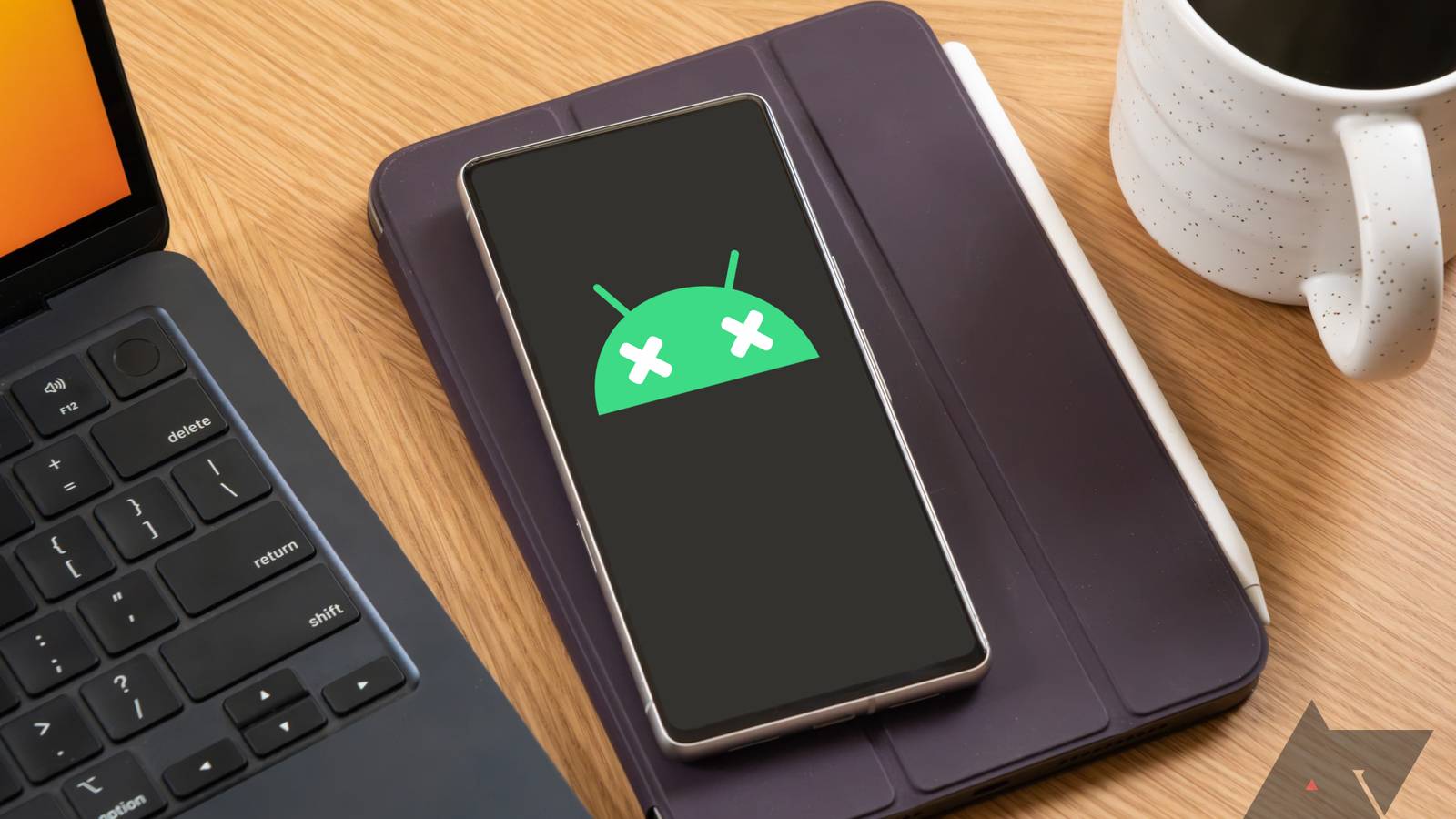
Credit: www.androidpolice.com
Frequently Asked Questions
How Can I Stop Games From Crashing On Pc?
Update your graphics drivers and game software regularly. Close unnecessary background apps to free up system resources. Check for game patches and ensure your PC meets minimum system requirements to prevent crashes effectively.
Why Do Games Crash After Updates?
Game updates can introduce bugs or compatibility issues. Developers usually release hotfixes quickly. Ensure your hardware drivers are updated and verify game files to reduce crash risks after updates.
Does Upgrading Hardware Prevent Game Crashes?
Yes, upgrading hardware like RAM, GPU, or CPU improves performance and stability. Insufficient hardware often causes crashes, so better components can reduce crashes significantly during gameplay.
How Does Overheating Cause Game Crashes?
Overheating causes hardware to throttle or shut down to prevent damage. Clean cooling fans and maintain good airflow. Use monitoring software to keep temperatures within safe limits during gaming.
Conclusion
Preventing games from crashing keeps your play smooth and fun. Regular updates fix bugs and improve performance. Close other apps to free memory and avoid lag. Check your device meets the game’s needs before starting. Save your progress often to avoid losing data.
Small steps can stop many common crashes. Enjoy your games without interruptions by following these tips. Play more, worry less.









