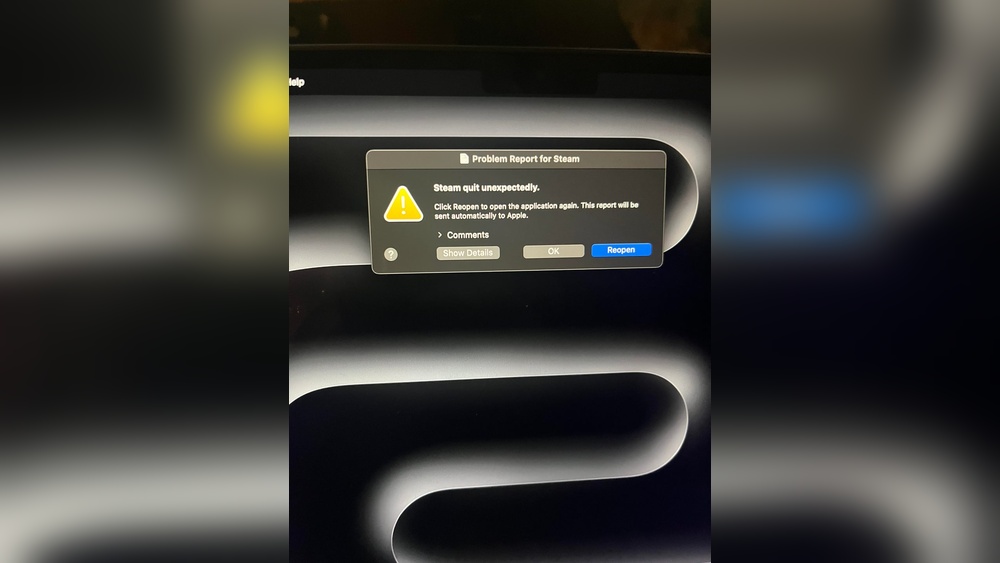Are you frustrated because your Steam game quit unexpectedly on your Mac right in the middle of an epic session? You’re not alone.
Nothing kills the excitement faster than your favorite game crashing without warning. But don’t worry—this problem is fixable. You’ll discover simple, effective solutions to get your games running smoothly again. Keep reading, and you’ll soon be back to enjoying uninterrupted gameplay on your Mac.

Credit: www.reddit.com
Common Causes
Steam games quitting unexpectedly on Mac can frustrate many users. Understanding common causes helps fix the problem faster. Several issues may cause games to close without warning.
Software Conflicts
Different apps may fight for control on your Mac. Background programs can clash with Steam or the game. Antivirus tools or system cleaners sometimes block game files. This conflict causes the game to quit suddenly. Closing unneeded apps can reduce these conflicts.
Outdated Drivers
Mac drivers control hardware and software communication. Old or missing drivers cause poor game performance. The graphics driver is key for smooth gameplay. Without updates, games may crash or freeze. Regular driver updates keep your system stable.
Corrupted Game Files
Game files can get damaged during download or update. Corrupted files make the game unstable or unable to run. Steam has tools to check and fix these files. Verifying game files often solves unexpected quitting problems.
Insufficient System Resources
Your Mac needs enough memory and processing power to run games. Running many apps at once drains resources quickly. Low RAM or CPU limits cause the game to close. Freeing up memory helps maintain smooth gameplay.
Troubleshooting Steps
Games quitting unexpectedly on Mac can be frustrating. These issues often come from simple problems. Fixing them usually takes just a few steps. This guide helps you try easy solutions. Follow these steps to get your Steam games running smoothly again.
Verify Game Files
Start by checking if the game files are complete. Open Steam and go to your Library. Right-click the game and select “Properties.” Choose “Local Files” and click “Verify Integrity of Game Files.” Steam will find and fix missing or broken files. This step often solves crashing problems fast.
Update Macos And Drivers
Outdated software can cause crashes. Check for macOS updates in System Preferences. Install any available updates to improve system stability. Also, update your graphics drivers. New drivers help the game run better. Keeping everything updated reduces unexpected quits.
Check For Background Applications
Other apps can use memory and slow your Mac. Close apps that you do not need while gaming. Look for programs running in the background. These might interfere with your Steam game. Freeing up resources helps your game run without stopping.
Adjust Game Settings
Lowering some settings can improve performance. Open the game and find its settings menu. Reduce graphics quality, resolution, or turn off extra effects. These changes lessen the load on your Mac. Games will run smoother and quit less often.
Steam Client Fixes
Steam client issues often cause games to quit unexpectedly on Mac. Fixing the Steam client can solve many problems. Try simple steps to get your games running smoothly again. These fixes help clear errors and improve performance. Follow these easy methods to fix Steam on Mac.
Clear Steam Cache
Clearing the Steam cache removes old files that cause errors. Open Steam and go to Settings. Find the option to clear the download cache. Click it and wait for Steam to restart. This step often fixes crashes and freezes. It frees up space and refreshes the app data.
Reinstall Steam
Reinstalling Steam fixes corrupted files that cause quitting issues. First, back up your game data. Then, delete the Steam app from your Mac. Download the latest version from the official Steam website. Install it fresh and log in again. This clean install solves many hidden problems.
Run Steam As Administrator
Running Steam with admin rights helps avoid permission problems. Close Steam completely. Right-click the Steam app icon. Choose “Run as Administrator” from the menu. This grants Steam full access to system files. It prevents crashes caused by restricted permissions.
Hardware Checks
Hardware issues can cause Steam games to quit unexpectedly on Mac. Checking your Mac’s hardware helps find hidden problems. This step saves time and avoids frustration. Start by monitoring your system temperature and testing your RAM and storage health.
Monitor System Temperature
High temperature can force your Mac to close games suddenly. Overheating harms your hardware and slows down performance. Use apps like iStat Menus or Macs Fan Control. These tools show CPU and GPU temperatures in real time. Keep your Mac cool by cleaning vents and using a cooling pad. Avoid playing games in hot environments.
Test Ram And Storage Health
Faulty RAM or storage can cause crashes during gameplay. Use Apple Diagnostics or third-party apps like MemTest86. These tests check memory for errors and stability. For storage, run Disk Utility to verify and repair your disk. Slow or damaged drives affect game loading and stability. Fixing these issues improves your Mac’s gaming experience.
Preventive Tips
Preventing Steam games from quitting unexpectedly on Mac improves your gaming experience. Simple steps help keep games stable and reduce crashes. These tips protect your system and game data. Follow these easy habits for smoother gameplay and fewer interruptions.
Regular Updates
Keep Steam and your games updated. Developers fix bugs in new updates. Updates improve compatibility with Mac systems. Check for updates often. This helps avoid crashes caused by old software versions.
Maintain Free Disk Space
Free up space on your Mac regularly. Low disk space can cause Steam games to quit. Delete unused files and apps. Aim to keep at least 15% of your disk free. This ensures your games run without storage issues.
Backup Game Saves
Save your game progress by backing up files. Use cloud saves if Steam offers them. Or manually copy save files to a safe folder. This protects your progress if a game quits or crashes. You won’t lose hours of gameplay.
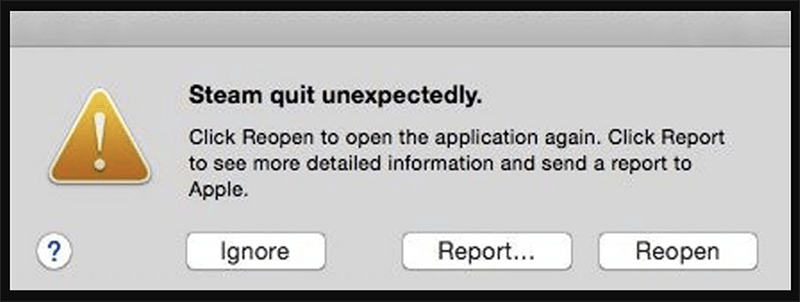
Credit: www.donemax.com

Credit: www.reddit.com
Frequently Asked Questions
Why Does My Steam Game Quit Unexpectedly On Mac?
Steam games may quit due to outdated software, corrupted files, or insufficient system resources. Updating macOS, verifying game files, and closing background apps often solve this issue.
How Can I Fix Steam Crashes On Mac?
Restart your Mac, update Steam and games, and check for macOS updates. Also, clear Steam’s cache and disable conflicting software to fix crashes.
Does Macos Version Affect Steam Game Stability?
Yes, older macOS versions may cause compatibility issues. Keeping macOS updated ensures better game stability and reduces unexpected quitting on Steam.
Can Insufficient Ram Cause Steam Games To Quit On Mac?
Yes, low RAM can force games to quit unexpectedly. Closing unused apps and upgrading RAM can improve game performance and stability.
Conclusion
Fixing Steam game crashes on Mac takes patience and simple steps. Check your system updates and game files first. Close other apps to free up memory. Restart your Mac to clear temporary issues. These small actions often stop unexpected quitting.
Keep your software updated to avoid future problems. Playing without crashes feels much better. Stay calm and try these tips one by one. Enjoy your games smoothly on your Mac again.